If you’ve been using Adobe Illustrator for a while, you may have noticed that the “character panel” is a vital tool for working with text in your designs. The character panel allows you to adjust the font, size, leading, and other attributes of your text. However, if you’re new to Illustrator, you may be wondering where to find this important tool. Here’s a detailed guide on how to get the character panel in Adobe Illustrator.
1. Opening a New Document: To begin, open Adobe Illustrator and create a new document or open an existing one that contains text. Once your document is open, you can proceed to locate the character panel.
2. Accessing the Character Panel: The character panel can be found by going to the “Window” menu at the top of the Illustrator interface. When you click on the “Window” menu, a drop-down list of panels will appear. Look for “Character” in the list and click on it to open the character panel.
3. Customizing the Character Panel: Once the character panel is open, you can customize it to suit your needs. You can adjust the size of the panel, move it to a different location on your workspace, or dock it with other panels for easy access.
4. Using the Character Panel: With the character panel open, you can now make changes to your text. You can choose different fonts, adjust the font size, change the leading and kerning, and apply various text effects. The character panel provides a wide range of options for manipulating the appearance of your text, allowing you to create visually compelling designs.
5. Keyboard Shortcut: If you find yourself frequently needing to access the character panel, you can use the keyboard shortcut “Ctrl + T” (Windows) or “Cmd + T” (Mac) to quickly open the panel without having to go through the “Window” menu.
6. Contextual Menu: Another way to access the character panel is by selecting a text object with the selection tool and right-clicking on it. From the contextual menu that appears, you can choose “Type” and then “Character” to open the character panel.
In conclusion, the character panel is an essential tool for working with text in Adobe Illustrator. By following these simple steps, you can easily access and utilize the character panel to enhance your design projects. Whether you’re adjusting the typography in a logo, crafting a poster, or creating a digital illustration with text elements, the character panel will be a valuable asset in your workflow. With its wide array of options and controls, the character panel empowers you to have complete control over the appearance and style of your text, enabling you to create stunning and professional-looking designs.