Changing the background color of an Adobe Illustrator document can add a new dimension to your design, create a specific mood, or enhance the overall aesthetic of your artwork. Whether you are working on a logo, illustration, or any other graphic design project, altering the background color can make a significant impact. Here’s a step-by-step guide on how to change the background color of an AI document.
Step 1: Open Your Document
First, open the Adobe Illustrator software and load the document for which you want to change the background color.
Step 2: Select the Rectangle Tool
From the toolbar on the left-hand side, select the “Rectangle Tool” which is represented by a rectangle icon. Alternatively, you can also press the “M” key on your keyboard to select the rectangle tool.
Step 3: Draw a Rectangle
Click and drag the cursor to draw a rectangle that covers the entire artboard. Ensure that the rectangle extends to the edges of the artboard, as this will serve as the new background.
Step 4: Apply the Desired Color
With the rectangle selected, go to the “Fill” color in the toolbar at the top of the screen. You can choose a color from the color swatches, use the color picker tool, or enter specific color values. Select the color that you want for your background and it will automatically fill the rectangle.
Step 5: Arrange the Layers
After applying the fill color to the rectangle, right-click on the rectangle and choose “Arrange” > “Send to Back” to ensure that it becomes the new background layer.
Step 6: Save Your Changes
Once you are satisfied with the new background color, make sure to save your document to retain the changes made. You can do this by going to “File” > “Save” or “Save As” to create a new version of the document with the updated background.
Changing the background color of an Adobe Illustrator document is a simple yet effective way to customize your design and create eye-catching visuals. Whether you’re working on print or digital designs, this technique allows you to tailor the background to suit your specific requirements and artistic vision.
In conclusion, Adobe Illustrator provides a user-friendly platform for designers to manipulate and customize the background color of their documents. By following the steps outlined above, you can easily enhance your artwork and create a dynamic visual impact. Experiment with different colors, gradients, and patterns to achieve the desired effect and bring your designs to life.